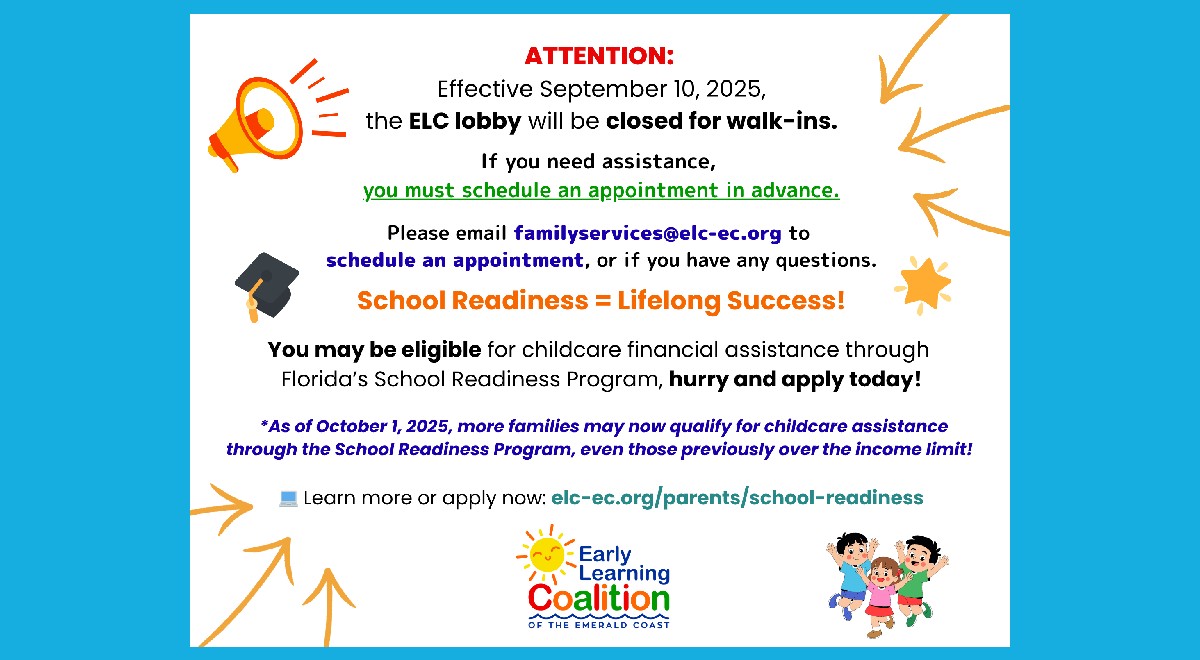How Can We Help?
Submit SR Attendance
- Login to Provider Portal
- Select Attendance
- Manage SR Attendance
- Select the Correct Service Period

- Click on the child’s name to begin entering attendance.

- Select the date that the child was absent

- Choose a reason from the drop down options

- Select Save
- Repeat process until all children are completed
- Select Submit to Coalition

- Follow through the prompts and “sign” the attendance roster.
- Open Documents/ View/Update

- Select “Monthly Sign in and Out Sheets” and click “Upload New File”

- Select your document and then click “Attach Document”