ARPA Expenditures
How to Find your ARPA
- Login to Provider Services Portal (floridaearlylearning.com)
- View the Common Tasks box on the left side of your screen.
- Scroll to Survey/Grant Applications
- If you participated in the first round of ARPA, you will have a section titled ARPA. If you participated in the second round of ARPA you will have a section titled ARPA II. Each round must have expenditures reported that show the provider spent all funding.
- Select the application/survey that you need to review.

- To see the completed click on either of the Applications. This is where you will see if you checked the boxes for Workforce Investment or Reimbursement Prior to March 11, 2021.
- To see the expenditure amounts previously reported for Round 1, click on either Round 1 Installment (2 or 3) and scroll down to see the spending category amounts.
- To correct any expenditures for Round 1 or to complete their reporting of expenditures for Round 1, click on the Round 1 Expenditure Survey. If your ARPA Round 1 expenditures need to be corrected, you will receive an email from Amy.
- There is only one report for Round 2 expenditures. The portal will not allow you to report expenditures in excess of your total award amount. If you do not report enough expenditures, the portal will show that you owe money back to the Coalition.
ARPA Round 1: Finish it up!
Please note that in Round 1 you may have not reported expenditures that align with what really ended up happening, you may have over reported expenditures, or you may have underreported Workforce Investment. If you have any of these or you receive an email from the Coalition requesting correction to Round 1 expenditures, please go to ARPA Round 1 Expenditure Survey:
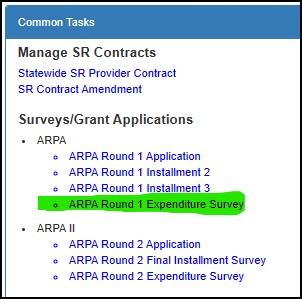
- Complete the form using your expenditures for the ARPA round 1 only.
- You must enter something in each row (yellow highlight in picture below)– if you have nothing spent for that category, enter 0 (zero).
- Pink highlight below shows the total grant award you received from the Coalition.
- Green highlight below shows the amount you have reported as spent from the prior 2 installment surveys.
- Blue highlight below show the amount you have remaining:
- Positive number is due back to the Coalition. Please check your amounts reported and be sure you report up to the award amount if it was spent.
- Negative number shows you spent more than received and the portal will not accept this, please reduce a category so amount to Coalition is zero.
- Notate your documentation records for these rounding adjustments so when audited, you have record of the category that was adjusted to show zero. We understand that you most likely spent more to ensure you spent the grant award, but the portal is not capable of showing the reality of that.
- If you have already reported expenditures in a category and need to correct them, you may enter a negative amount. For example, under category of rent, for installment 2 you listed $15,000 and under installment 3 you listed $17,000. That is a total of $32,000 for the category of rent. But you only want to show $30,000 total for that category. Then in the expenditure survey you would put in a negative $2,000. The math total of the surveys would then be 15000+17000-2000=30000. When audited the provider would be required to show expenditures for ARPA Round 1 of $30,000.
- If you are requested to correct your Workforce Investment (category with red x in picture below) amount by the Coalition, you will put a negative number in a category (probably Personnel/Benefits) and then put a positive number in the Workforce Investment category. The Workforce Investment category expenditures must total 25% of the total grant award.

- Be sure to answer “Have funds been used or do you plan to use funds for business expenditures prior to March 11, 2021?” You must answer this question to submit the report.
- When completed, the option for an authorized signature will appear. Please sign and click submit.

ARPA Round 2: Show the Spending!
Please note that you may not claim expenses that you already have claimed in Round 1.
- Login to Provider Services Portal (floridaearlylearning.com)
- You may have a pop up that tells you to complete your expenditures for ARPA Round 2

- You may need to select ARPA Round 2 Expenditure Survey from the Common Tasks on the Home Menu
- The expenditures menu will open.

- Complete the form using your expenditures for the ARPA round 2 funding only – do not mix the grant spending between round 1 and 2. You are able to make changes to Round 1 expenditures if needed – see instructions above: ARPA Round 1- Finish it up!
- You must enter something in each row (yellow highlight in picture above) – if you have nothing spent for that category, enter 0 (zero).
- Along the bottom of the screen, you will notice:
- The first installment would have been received within 2 weeks of you completing the grant request – red highlight in above picture. You can go back to the application to find this date.
- The final installment amount is made up of 2 payments – first one on 06/30/2023 and the second (much smaller) on 8/31/2023 – purple highlight in above picture.
- The total Round 2 Award Amount is the total of the first two and should match what you physically got in your bank – pink highlight in above picture.
- The green highlight is the Amount Spent which should total what is listed above in the categories – be sure this matches your spending records for Round 2.
- The blue highlight is the Amount Owed Back to Coalition – the goal here is to get this box to 0 (zero).
- Positive number is due back to the Coalition. Please check your amounts reported and be sure you report up to the award amount if it was spent.
- Negative number shows you spent more than received and the portal will not accept this, please reduce a category so amount to Coalition is zero.
- Notate your documentation records for these rounding adjustments so when audited, you have record of the category that was adjusted to show zero. We understand that you most likely spent more to ensure you spent the grant award but the portal is not capable of showing the reality of that.
- Once all your amounts spent by category are entered and the boxes at the bottom align with your records make sure that the total amount in the Workforce Investment category (row with the red X in above picture) is 25% of the Round 2 Award Amount. This is a requirement if you selected Workforce Investment in the initial application. (You can go to the application to verify this.)
- Scroll down a bit and if all boxes are completed, you will see a Submit button. Click and then electronically sign and submit your expenditure application.
- If you have questions, email ERAgrant@elc-ec.org.
ARPA Round 2: Rejected?!?!
The Coalition must review your expenditures report to ensure that it meets the Guidance provided by DEL. If there are issues with your report, the only option the Coalition has is to reject it back to you for adjustment. When the Coalition rejects the report, you will get an email and there will be a note at the top of the report when you go back into it that will tell you what needs correcting, and you will have a pop-up box that tells you the Coalition rejected the report.

At the top of the expenditure report – area where notice of return is:
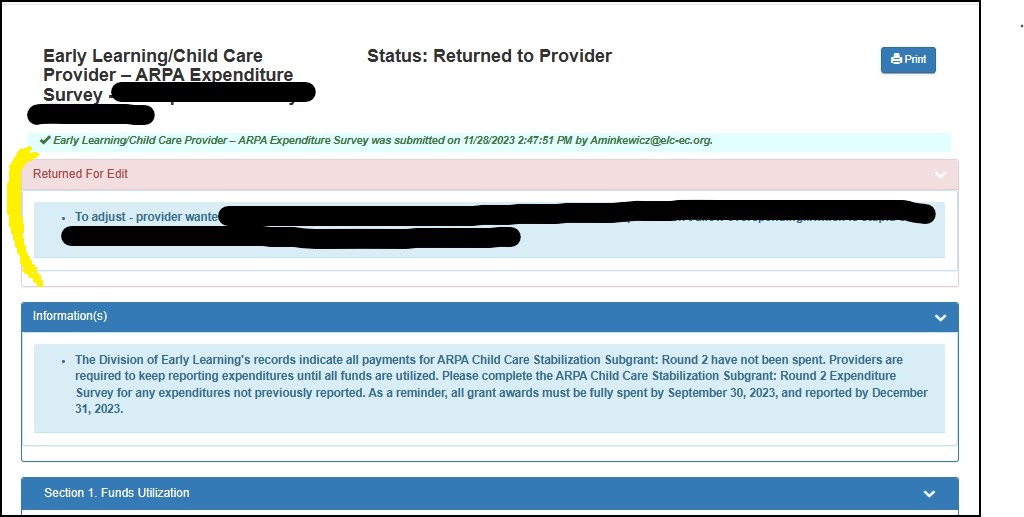
Make corrections and resubmit the report. If you have questions, please email ERAgrant@elc-ec.org.

