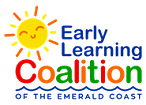ARPA Round 1 – NEEDS FIXING
You need to correct your Workforce Investment amount – you received an email from the Coalition requesting correction to Round 1 expenditures, please go to ARPA Round 1 Expenditure Survey:
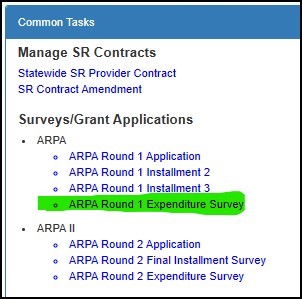
If you need to know what you reported already for Workforce Investment – you will need to click on ARPA Round 1 Installment 2 or 3 as shown in above snip.
- Complete the form using your expenditures for the ARPA round 1 only.
- You must enter something in each row (yellow highlight in picture below)– if you have nothing spent for that category, enter 0 (zero).
- Green highlight is your total expenditures – this must equal zero.
- Blue highlight is the row of the Workforce Investment – this has to have a total of 25% reported expenditures (when add up this report and the other 2 surveys that were already submitted).
- You will enter a negative amount to remove spending from a category so you can put it somewhere else. For example, under category of rent, for installment 2 you listed $15,000 and under installment 3 you listed $17,000. That is a total of $32,000 for the category of rent. But you only want to show $30,000 total for that category. Then in the expenditure survey you would put in a negative $2,000. The math total of the surveys would then be 15000+17000-2000=30000. When audited the provider would be required to show expenditures for ARPA Round 1 of $30,000.
If you are requested to correct your Workforce Investment (category with blue line in picture below) amount by the Coalition, you will put a negative number in a category (probably Personnel/Benefits) and then put a positive number in the Workforce Investment category. The Workforce Investment category expenditures must total 25% of the total grant award.
- Be sure to answer “Have funds been used or do you plan to use funds for business expenditures prior to March 11, 2021?” You must answer this question to submit the report.
- When completed, the option for an authorized signature will appear. Please sign and click submit.

Once you have filled in all fields the section below will appear.